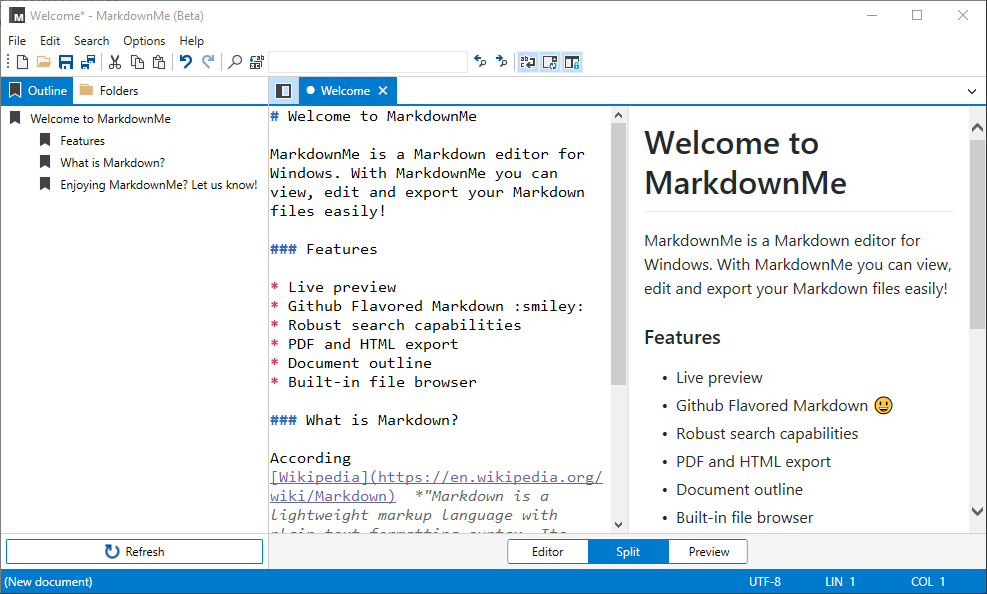Working with Docsets
Docsets are collections of documentation files. In order for you to view its content in SimpleDocs you must first download them and, once installed, the Docsets will be available without an internet connection.
Content
Work environment overview
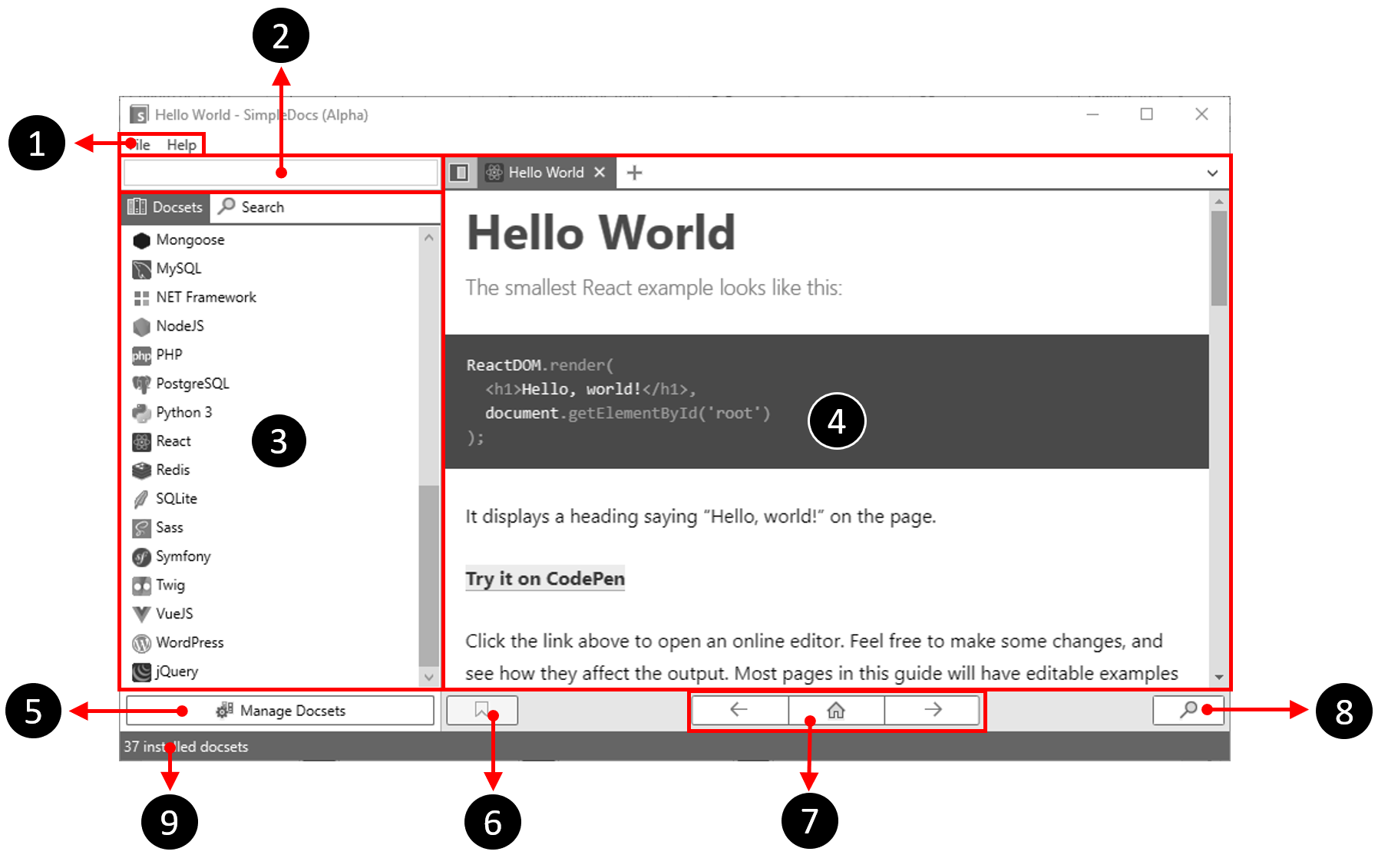
The main SimpleDocs window consists of the following elements:
- Menu bar
- Search box
- Docset Explorer
- Navigation area
- Action Buttons (Docset Manager/Back)
- Index listing button
- Navigation buttons
- Inline search button
- Status bar
Docset Manager
Docset Manager is a tool that allows you to download, update and delete the Docsets used by SimpleDocs:
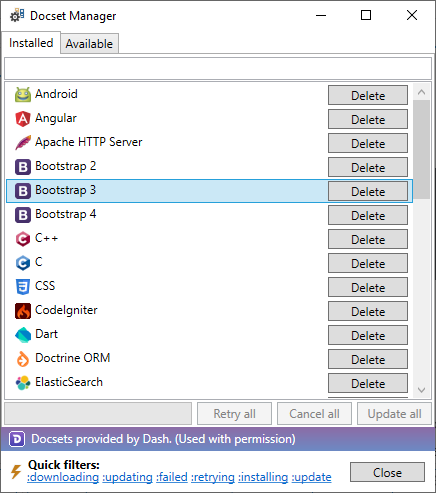
To open the Docset Manager, click on the (![]() ) Docset Manager button.
) Docset Manager button.
In case you are already browsing a Docset, first click on (![]() ) Docset List.
) Docset List.
There are two tabs in the Docset Manager interface: the Installed tab shows the installed Docsets, while the Available tab lists theDocsets available for download and install.
Install a Docset
On the Available tab, locate the Docset(s) you wish to install and click Download:
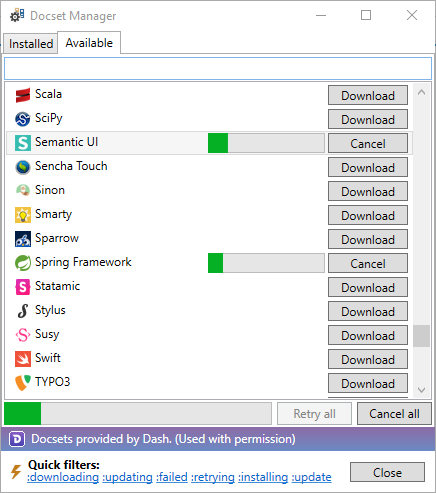
To cancel a download, click Cancel. To retry a failed download, click Retry.
To cancel all current downloads or retry all failed downloads, click Cancel all and Retry all, respectively.
Update a Docset
On the Installed tab, locate the Docset you wish to update (and that is available to update) and click Update:
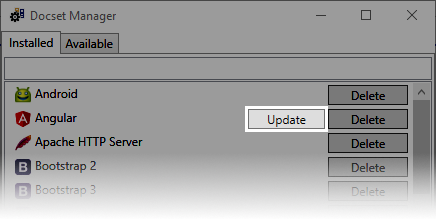
To cancel the update of a Docset, click Cancel. To retry a failed update, click Retry.
To cancel all current updates or retry all failed updates, click Cancel all and Retry all, respectively.
Finally, to update all Docsets, click on Update all:
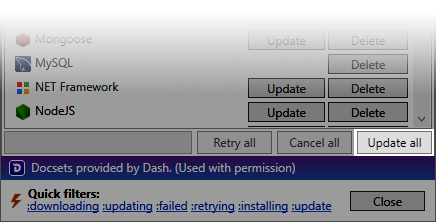
Delete a Docset
On the Installed tab, locate the Docset you wish to delete and click Delete:
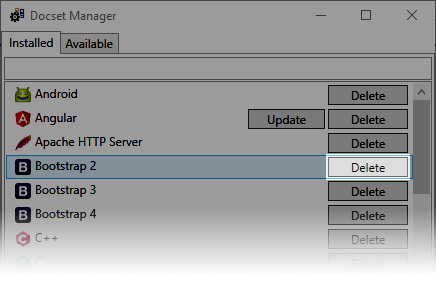
Docsets Search
In both the Installed and Available tab there is a search box where you can enter the name or part of the name of a Docset and get all matches:
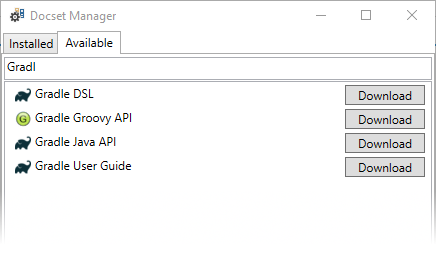
In addition, you can apply quick filters by typing any of the following texts in the search box:
- :downloading
- :updating
- :failed
- :retrying
- :installing
- :update
Or, by clicking on any of the links at the bottom of the Docset Manager:
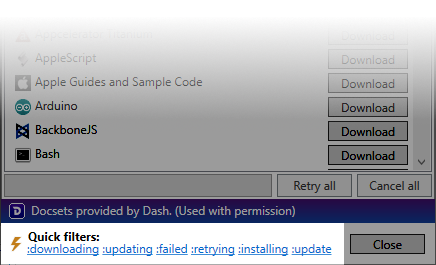
For example, to list only the downloading Docsets, type :downloading in the search box:
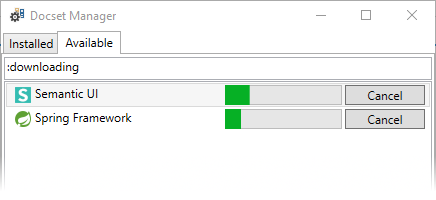
Explore Docsets
Once you have installed some Docsets, you can start browsing its content:
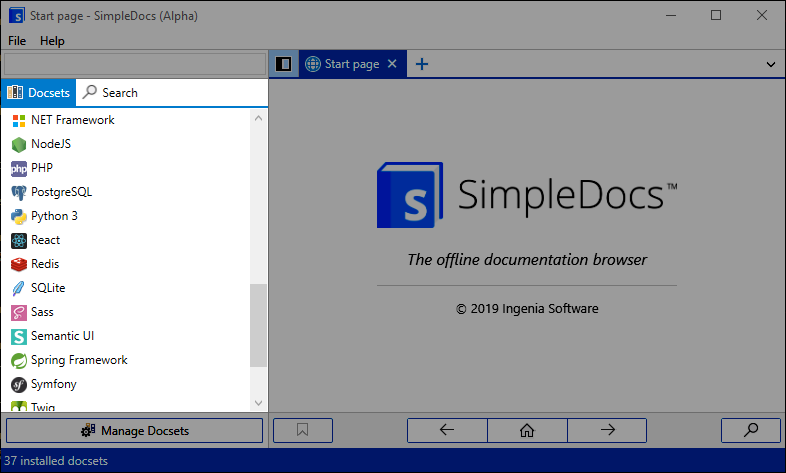
Selecting a Docset from the list will display its contents, grouped by item categories:
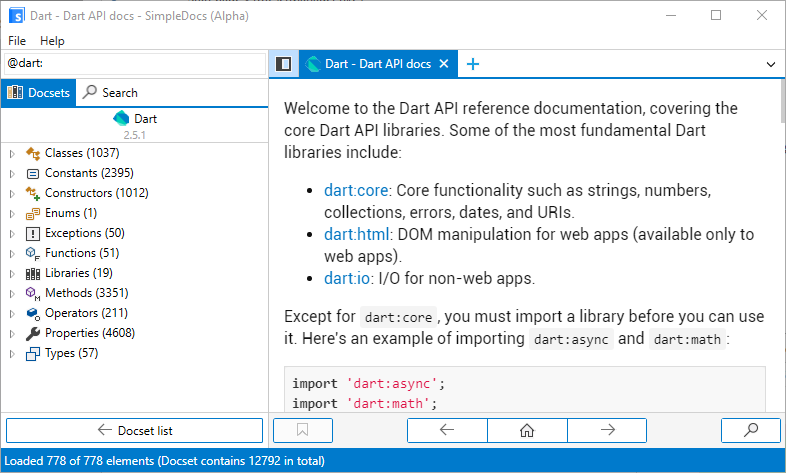
To navigate to an item, select it:
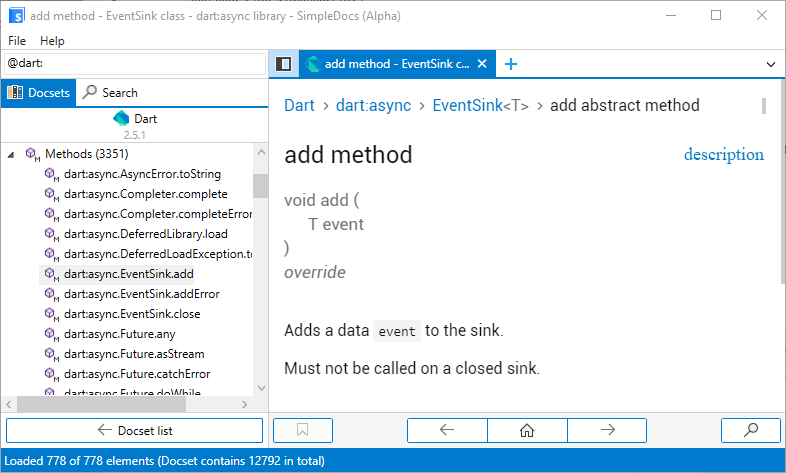
The navigation buttons, as the name implies, allow you to navigate in the current Docset:
- To navigate to the previous page, click on the (
 ) button.
) button. - To navigate to the next page, click on the (
 ) button.
) button. - To navigate to the home page, click on the (
 ) button.
) button.
Index Navigation
In some Docsets the index navigation is available. To display the index of the current document, click on the (![]() ) button:
) button:
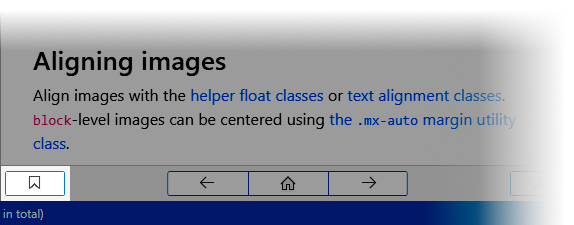
To go to the desired section, click on the corresponding list item:
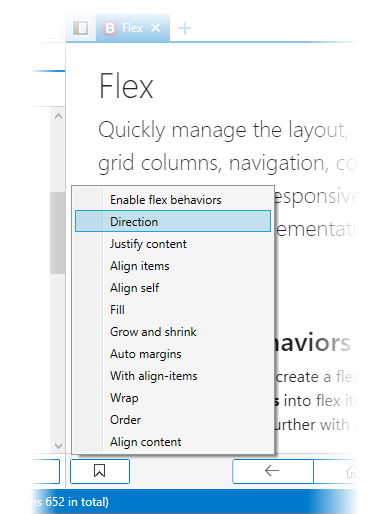
Search in Docsets
To search for content within a Docset, type the term to search in the search box and press ENTER:
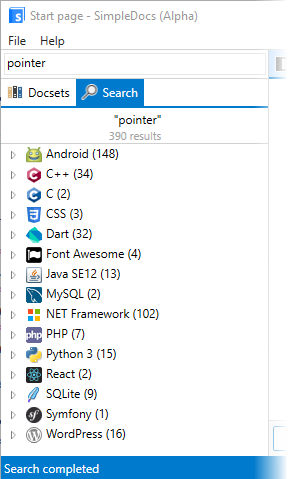
The results will be listed in Docset Explorer, organized by Docset, on the Search tab.
Inline search
To search for text within the navigation area, click on the button (![]() ) in the bottom right corner:
) in the bottom right corner:
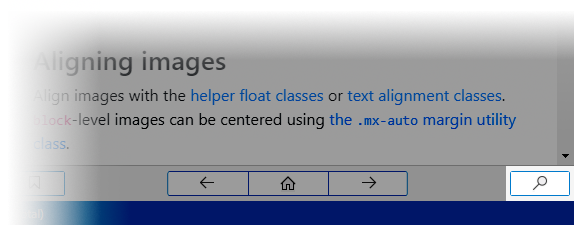
Then type the search term and press ENTER:
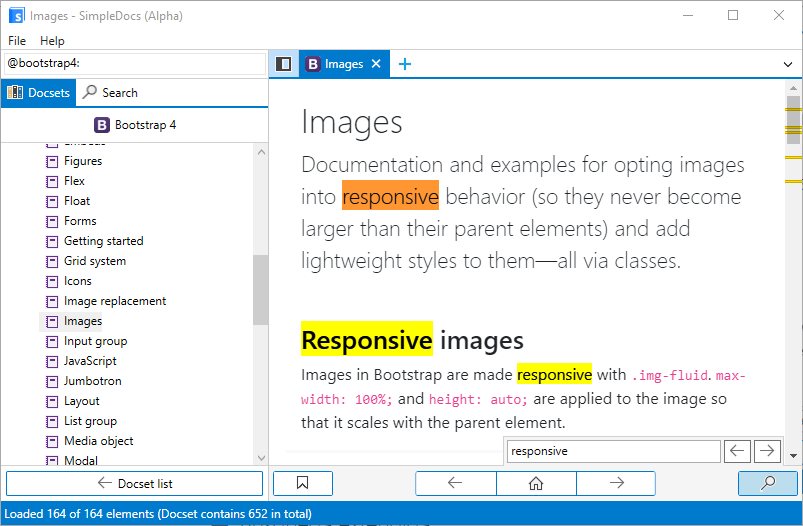
Extended search
An interesting feature of SimpleDocs is the extended search: you can limit the search to a Docset or to an element type, using a special syntax:
- To search in a Docset, write "@" + [Docset ID] + ":" followed by the search term. For example, to search for "strpos" in the PHP Docset, write
@php:strpos - To search by item type, write "#" + [Type ID] + ":" followed by the search term. For example, to search only for functions named "strpos", write
#function:strpos - To search in a Docset by item type, write "@" + [Docset ID] + ":" + "#" + [Type ID] + ":" followed by the search term. For example, to find the functions that begin with (or contain) "str" in the PHP Docset, write
@php:#function:str
These are the IDs of the types of elements that can contain a Docset:
|
|
|